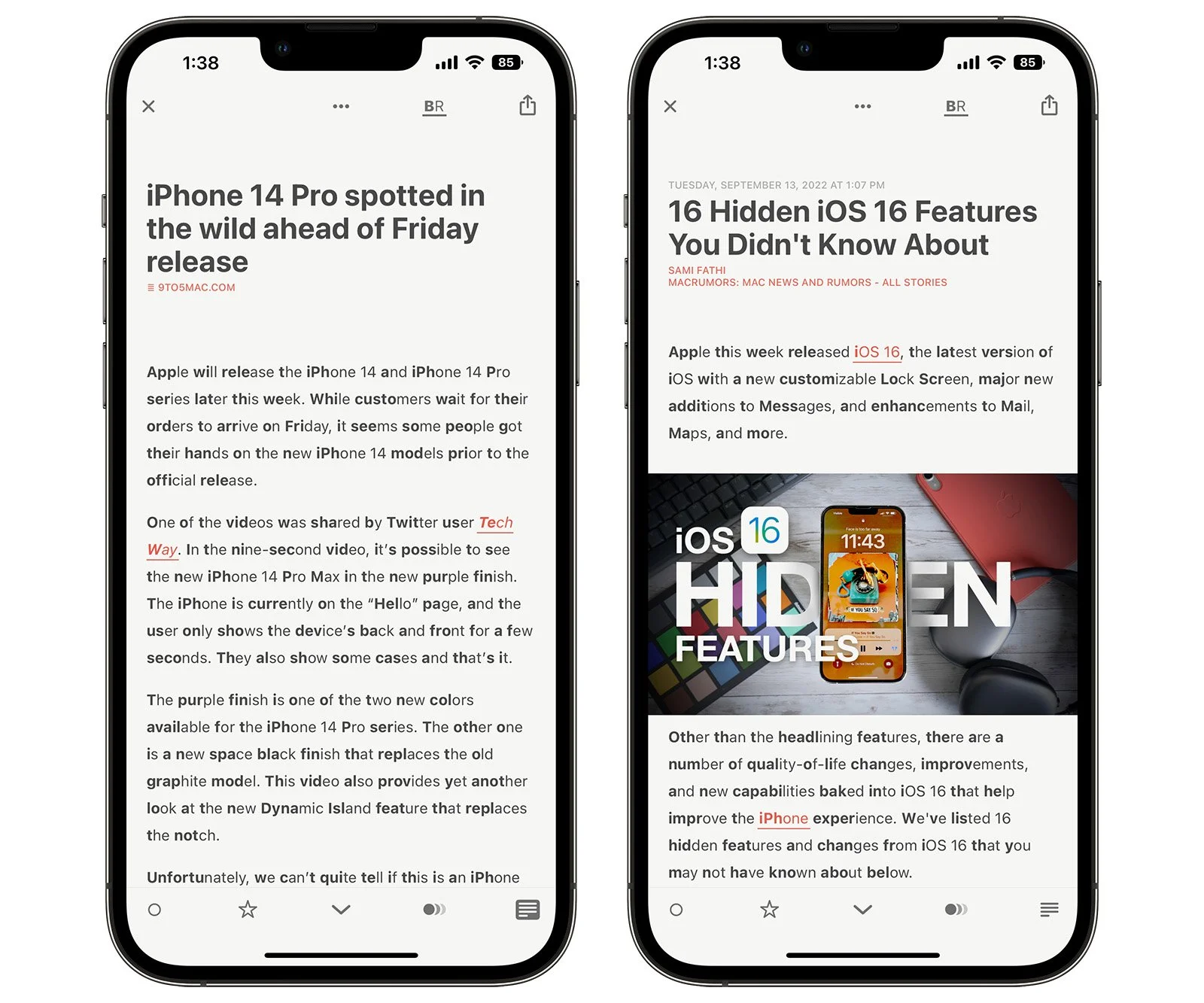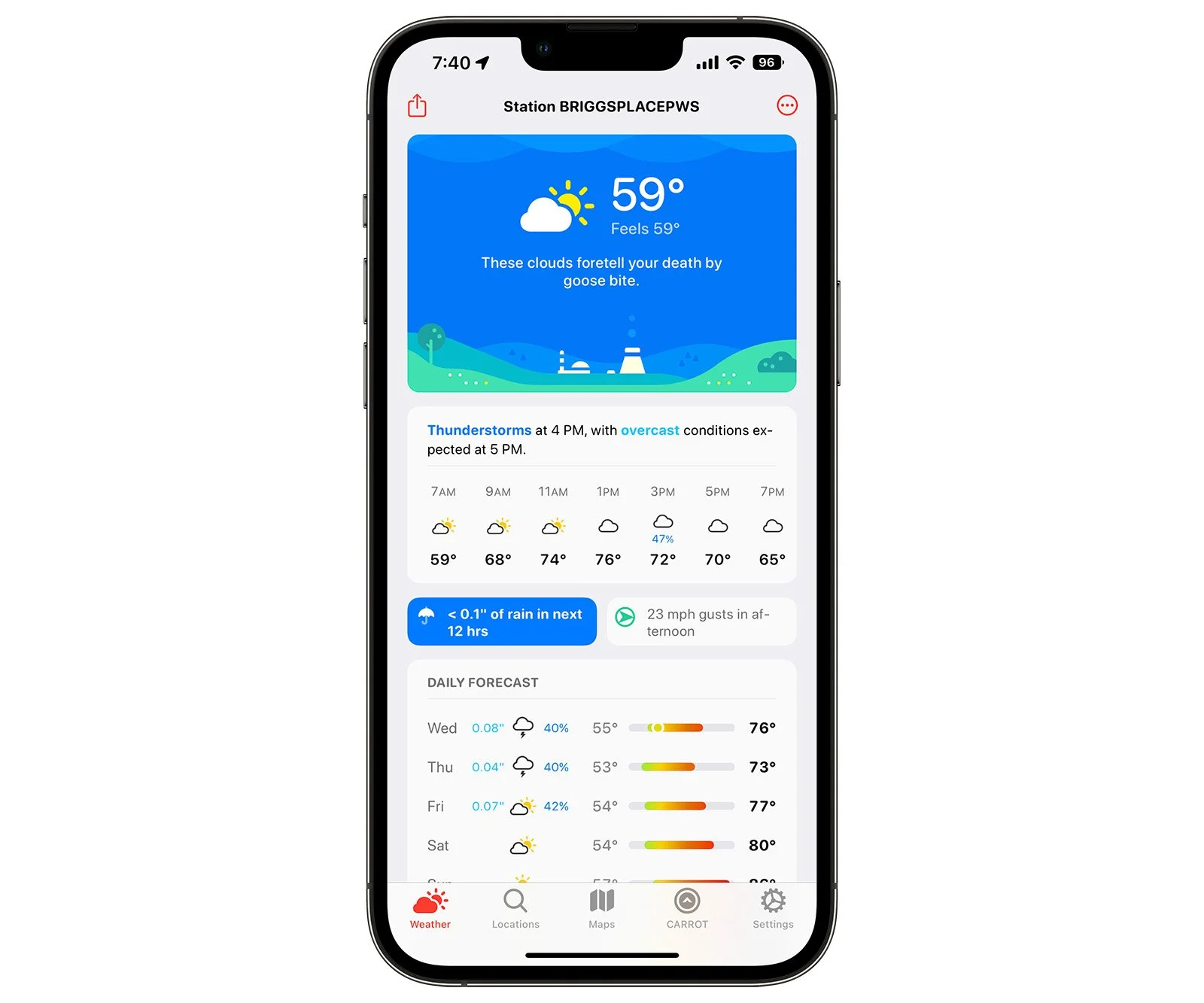6 iPhone apps I can’t live without
Believe it or not, we’re only a couple of days away from new iPhones, with the iPhone 14 line scheduled for release this Friday. Since I’m on Apple’s iPhone Upgrade Program and I get a new one every year, this is the time of year that I start really thinking about how I’ve been using my iPhone and which apps I can delete to make the migration easier. That lead me to this list - the iPhone apps I can’t live without.
1Password
A password manager is one of the most important apps you can use today. There are a lot of options out there, but overall, 1Password is my favorite way to keep track of…just about everything.
If you’re not familiar with 1Password, it’s all in the name. You store everything in the app—usernames and passwords, credit cards, loyalty program numbers, passports, licenses, a ton of other stuff—and it all gets locked behind one password. That may seem counterintuitive (if someone gets my one password, don’t they have access to everything?), but it’s actually quite safe. It’s fully encrypted and your account password never gets sent over a network. Plus, your account is locked with a 40-digit secret key that needs to be provided in order to log in on any new device. You can read more about the security features here.
Another great feature of 1Password is the ability to store OTPs, or one-time passwords. An OTP is a random 6-digit code that automatically changes every 30 seconds, and it’s what most accounts are using for 2-factor authentication these days. There are a lot of apps that can generate these codes—Google Authenticator might be the most popular—but when you use the 1Password web extension in your browser, it can auto-fill an OTP so you don’t have to go to another app or device to find it. It allows you to maximize the security of your accounts while reducing the friction inherent to these security measures.
1Password is $2.99 per month billed annually for an individual, or $4.99 per month for 5 family members.
Spark
Spark is my preferred email app and has been for a few years. There’s nothing inherently wrong with Apple’s Mail app, but Spark offers a couple of features that make it my go-to.
The most important feature to me is the ability to pin emails. I have 5 email accounts that I need to keep up with, so there’s a lot of noise to filter through. If I see something important that I need to come back to later, a quick swipe pins it in a separate “pinned” section near the top of the inbox. Apple Mail lets you flag emails, but it doesn’t keep them grouped and visible the way Spark does. In fact, pinning in Spark and flagging in Mail are the same functionality. My pinned Spark emails show up as flagged emails in Apple Mail…but they’re scattered throughout the inbox unless I specifically filter them. With Spark, they’re always visible.
I also like the way Spark categorizes incoming emails by type. The most important emails—the ones that are from real people—get pushed to the top of the inbox in a “Notifications” group, while emails that are obviously newsletters or other mass emails get separated into a “Newsletters” group. Pinned emails have their own section, and everything you’ve already read gets pushed down below. The app shows the most recent 3 emails in each section, and if there’s more than that, there’s a toggle to expand the full list. All of this categorization and organization makes it easier to prioritize and get through emails more quickly.
Spark works across iPhone, iPad, and Mac, and it’s a free download from the App Store.
Reeder 5
I’m a huge fan of RSS (Really Simple Syndication) and have used it in some form for almost 20 years. RSS makes it easy to subscribe to blogs or news sites and get a list of headlines to sift through, and it’s still the way I prefer to read content from a bunch of different websites. My favorite app to read through my RSS feeds is Reeder 5.
Reeder lets you add multiple services like Feedly, Instapaper, Pocket, Feed Wrangler, and a few others, and it has a really nice and easy Read Later feature that lets you collect articles to…well…read later.
Reeder 5 also has a Bionic Reading feature, which is “a new method facilitating the reading process by guiding the eyes through text with artificial fixation points.” It basically makes the first few letters of each word bold so that you can skim while your brain fills in the blanks. It looks like this:
It’s a neat feature that seems like it might be useful for some, but I haven’t gotten used to it. I’ve tried a few times but I don’t feel like it helps me read any faster than usual.
Reeder 5 is $4.99 for iPhone and iPad. There’s also a Mac app for $9.99.
Fantastical
Fantastical by Flexibits is the best calendar app I’ve found. It has a nice interface that displays the current month along with a list of events, making it easier to see lots of information at a glance. Apple’s Calendar app doesn’t offer as good of a bird’s eye view of my (many) calendars.
Fantastical also processes natural language when creating events, so if I type “On-site meeting at 10am for 1 hour,” it creates a new event called “On-site meeting,” schedules it at 10am and sets the duration for an hour.
While Fantastical can be used for free, there are a lot of premium features that require a subscription (called Flexibits Premium). A premium subscription also includes an app called Cardhop, which is a next-level contact management app. I’ve used Cardhop a bit, but for my workflow, it doesn’t offer much that the default Contacts app can’t do.
Fantastical premium is $3.33/month billed annually for an individual, or $5.42/month billed annually for a family up to 5.
CARROT Weather
Apple seriously upgraded the iOS Weather app after acquiring DarkSky, and it’s really great. It seems weird to pay for a weather app when the default one is so nice, but CARROT is just too good.
CARROT is a weather app with a weird name and some even weirder features. It’s customizable and accurate, but its most famous (or infamous) feature is its rude personality named CARROT. She gives you little snippets of information on the front page of the app, and depending on your preference, they can range from basic to downright evil.
In the settings pane, you’ll find a section called “Personality.” There are 5 levels to choose from, each with a helpful description:
Professional
CARROT will disable her banter and other…”fun” features.
Polite
CARROT will act like a perfectly nice and pleasant AI construct.
Snarky
CARROT will deliver sarcastic weather reports (mostly) free of violence.
Homicidal
CARROT may threaten you and your loved ones with bodily harm.
Overkill
CARROT will sometimes make creative use of profanity in her forecasts.
Fun, right??
CARROT can be downright mean
You also have the opportunity to choose from a list of political stances: Apolitical, Centrist, Liberal, Conservative, Libertarian, Communist, or Anarchist. This also plays into CARROT’s commentary.
CARROT was also among the first apps to push an update that takes advantage of iOS 16’s new Lock Screen widgets. It’s obvious that the developers are quick to support the latest features.
All of those fun features aside, CARROT is a seriously full-featured weather app. You can choose from a list of sources like DarkSky, AccuWeather, Foreca, and more, and you can even select a specific weather station for the most accurate information in your area. It also has a great map interface for satellite information, and offers tons of customization to give you only the most relevant information.
CARROT has a free tier, but it also has a few different premium tiers that you can pay for based on how much detail and control you want. I’m on the Premium Plus membership, which is $14.99 per year.
Tweetbot
Twitter has become my go-to social media network, but the first-party Twitter app is a mess of ads. To clean up my feed, I turned to Tweetbot and haven’t looked back.
There’s not a whole lot to say about Tweetbot. It has a nice customizable interface, lots of fun app icons, and it lets you browse your Twitter feed ad-free. If you regularly use Twitter, the overall experience is totally worth the $5.99 annual subscription.
Wrap-up
There are lots of other apps I like to use, like ReelGood to find out which streaming services offer which movies and shows, Halide to take nice RAW photos, Day One for journaling, and Sports Alerts for the best sports widgets. And of course, I use most of Apple’s other built-in apps like Notes, Fitness, Music, Maps, and Reminders (being able to tell Siri to add items to my grocery list is invaluable). But the list above comprises the 6 apps that I need installed right away on any new iPhone.
What about you? What are your must-have iPhone apps? Let me know in the comments!