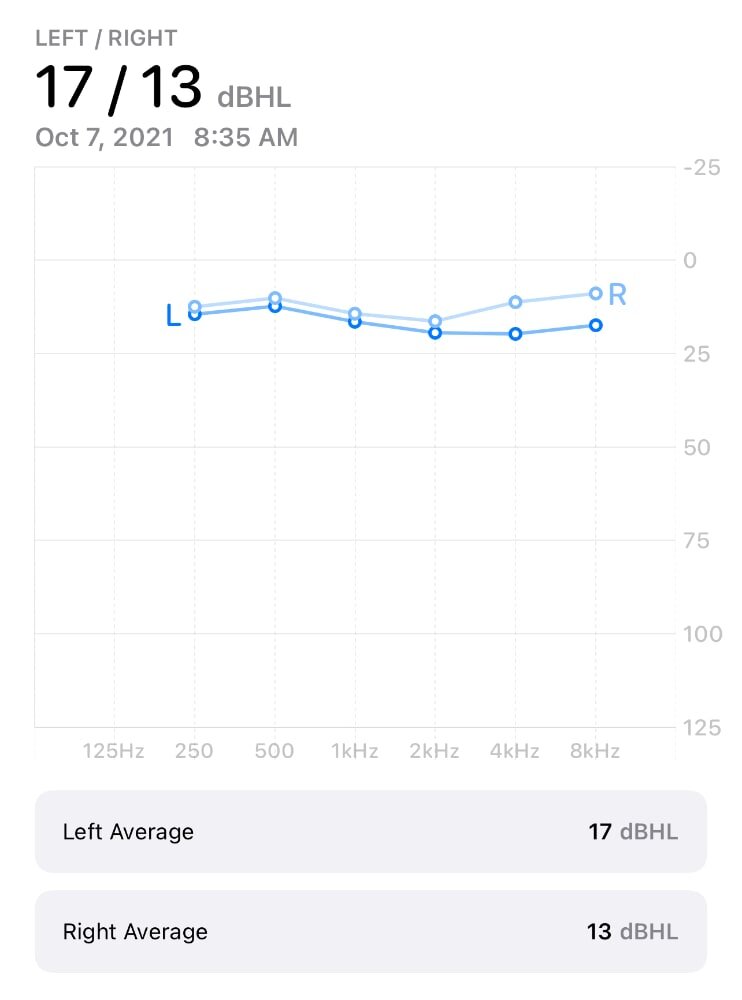Use a Hearing Test to Customize Your AirPods Sound Profile
Apple’s Health app is packed with interesting functionality, but a lot of it flies under the radar. I discovered this feature via Twitter and thought I’d share, especially for my musician friends who have tormented their eardrums for most of their lives.
The short version is, you can take a hearing test through an iPhone app, create an Audiogram that gets uploaded to Apple Health, then use Accessibility settings to tune the audio of your EarPods or AirPods to match your unique hearing profile. Here’s how it’s done.
I used an app called Mimi Hearing Test (available for free in the App Store), created a free account, and took a hearing test. The test is currently calibrated for specific headphones, so you’ll need a set of wired Apple EarPods, AirPods, AirPods Pro, or Sennheiser HDA 200 or 300. There is an option to use uncalibrated headphones, but the results may not be as accurate. I’m also not sure why the AirPods Max aren’t supported, but maybe they’ll be added eventually.
You’ll also need a quiet space, and if your headphones support active noise cancellation, turn it off. The app will listen to the ambient sound around you to make sure it’s quiet enough to get accurate results. I stood in my walk-in closet, which seemed to be the quietest spot in the house.
If you’ve ever taken a hearing test before, you’ll know what to expect here. If you haven’t, the app will play a series of beeps in varying frequencies, starting with your right ear and then moving to the left. The beeps will slowly increase in volume, so as soon as you can hear them, you press and hold a button on the screen. As you hold the button, the beeps will slowly decrease in volume, and once you can no longer hear them, you let go of the button. You’ll repeat this over and over for a few minutes.
My results were similar to what I remembered from my days as a Disney musician, showing a slight drop in my left ear (thanks, hi-hats) and a less slight drop in my right.
Audiogram in the Apple Health app. Hearing loss of 15 dB or less is considered “None."
Once I had my results, I went into Mimi’s settings to allow it to share data with the Apple Health app. Then I headed over to the Health app to add my Audiogram.
You could stop here if you don’t care to customize your AirPods (or if you don’t have AirPods). You should know as much as possible about your overall health, so measuring your hearing periodically can be a good idea if you’re often subjected to loud environments.
If you do want to tune your AirPods or EarPods, you’ll need to dig pretty deep into the iPhone Settings app. You’ll want to go to Settings > Accessibility > Audio/Visual > Headphone Accommodations. You’ll enable Headphone Accommodations, then tap Custom Audio Setup to add your Audiogram.
It will let you listen to example audio and toggle between the regular and calibrated profile. Mine wasn’t a big difference, but I could tell that the calibrated audio was a bit brighter and clearer. Your experience will depend on your own ears. If your hearing loss is low enough, there may not be any difference.
If anyone decides to try this, let me know how it goes!