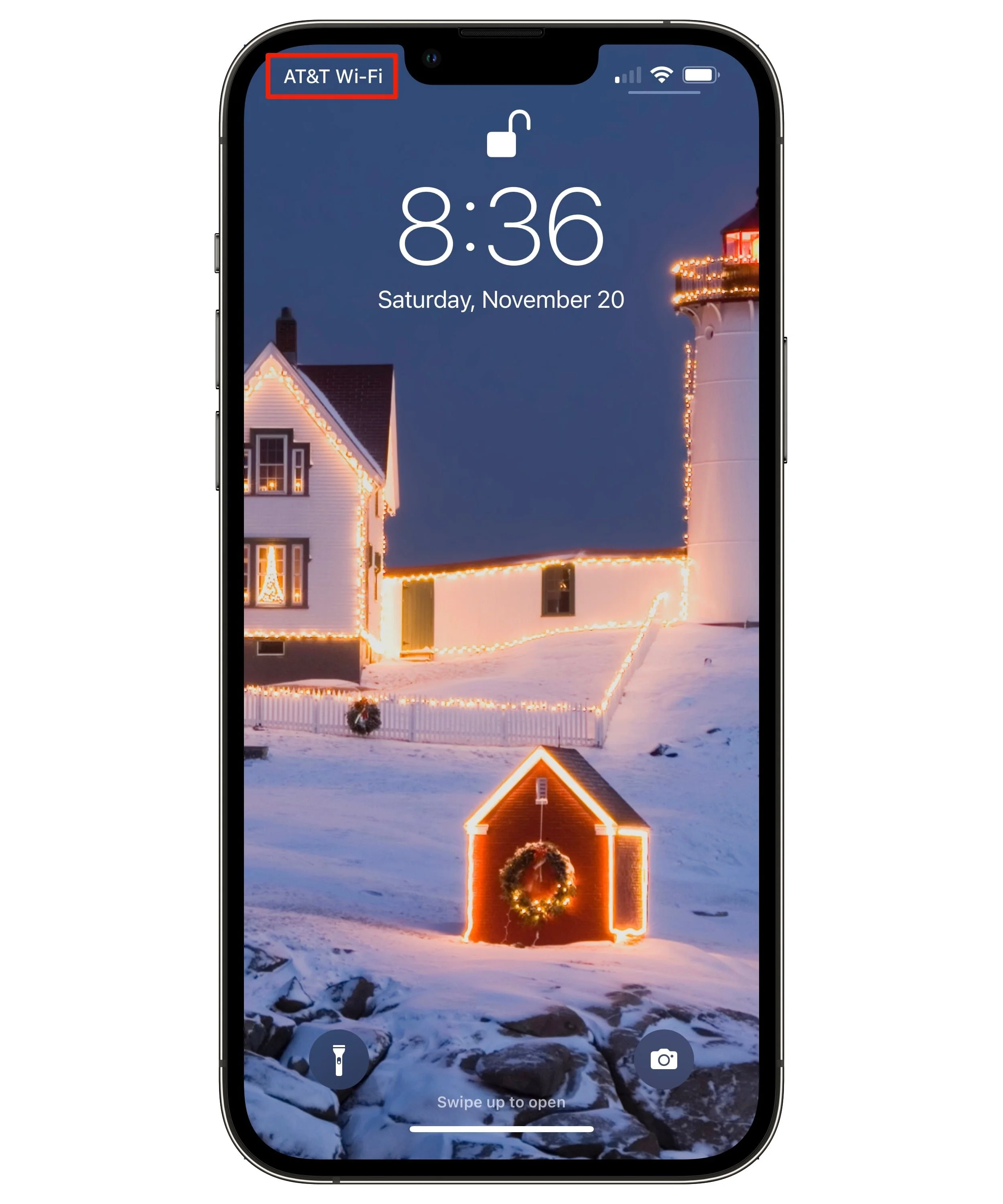PSA: Make sure Wi-Fi calling is enabled on your iPhone
Wi-Fi calling is a feature that everyone should be using but many people may not know about. I’ve always been a fan, especially because of the incredible call quality when talking iPhone to iPhone. What I didn’t realize is that the setting doesn’t automatically activate when transferring to a new device.
I have a like/hate relationship with AT&T. I’ve used their service ever since my parents got me my first cell phone in high school, and for the most part, it’s been fine. Once I moved to the Denver area, it mostly became a hate/hate relationship. My apartment complex has no signal whatsoever, so I don’t get voicemails and, if I get too far from my Wi-Fi signal, my iPhone and Apple Watch are basically useless.
At the very least, I figured I could rely on Wi-Fi calling inside the apartment so that I could have conversations, but I kept noticing bad connections and dropped calls. Not great when you’re trying to run your own business out of your house.
One misconception I had about Wi-Fi calling was that it required both devices to be on Wi-Fi, so I assumed that was the problem. The people I was talking to must not be on Wi-Fi, so my phone was having to rely on the non-existent AT&T signal. But after a little bit of research, I found that that’s not the case. It should work regardless of who’s on the other end of the call.
So I went into my Settings app and…oops, Wi-Fi calling wasn’t enabled. I was confused at first because I know I enabled it in the past, and I figured that setting would have automatically transferred when I upgraded to the new iPhone in September.
Then I realized why it didn’t transfer. Enabling it required me to confirm my emergency address in case I ever have to call 911 (yes, 911 calls will work over Wi-Fi, at least in the US). Imagine if you moved to a new house, upgraded your iPhone, and then had an emergency and the 911 dispatcher got your old address. It makes sense that you’d have to go through the confirmation step before enabling the feature.
So if you’ve upgraded your iPhone any time in the past few years, it’s worth going into Settings > Phone > Wi-Fi Calling and make sure it’s enabled.
This will allow calls and texts to be made over a reliable Wi-Fi signal instead of solely relying on your carrier’s network. Just be aware that calls and texts still count against any limits your plan may have.
To confirm that Wi-Fi calling is available, check your iPhone’s Lock Screen or Control Center, and you should see “Wi-Fi” next to your carrier’s name in the upper left. Or if you have an iPhone without a notch, you should see it in the upper left no matter what screen you’re on.
Once you enable it, you’ll also have the option to turn on Wi-Fi calling for any other devices that are logged into your iCloud account, so you could make or receive calls from an iPad or Mac even if your iPhone isn’t around. I wasn’t interested in using that feature, but it could be useful for some.
It’ll work on any Wi-Fi network, so if you’re the kind of person that uses your local coffee shop as your office, you can enjoy even greater signal reliability. Just be cool about it.
If you’re like me and you constantly deal with carrier dead spots, you’ll love using this feature.